Collaborate More Effectively with the Zoho Meeting Annotator Function
Zoho Meeting has a new annotator function which offers basic annotation features for presenters sharing their screen to an audience in Zoho Meeting.
Areas where this is useful could be (for example) to share a complex architectural design document where the presenter needs to highlight a certain portion of a design drawing; Or to highlight certain parts of a legal document that need approval or input from other teams.
The text feature allows you to type in comments or changes to any text that night be required and, especially if you are recording the meeting at the time this can be referred to later on or can be made in real time in the document using Zoho WorkDrive.
How to Use the Annotator Feature
The annotator function is actually an add-on that needs to be downloaded first whilst using Zoho Meeting and whilst sharing your screen in 'entire screen' mode.
To do this, start your meeting in Zoho Meeting and start sharing your screen. Select 'Entire Screen'.
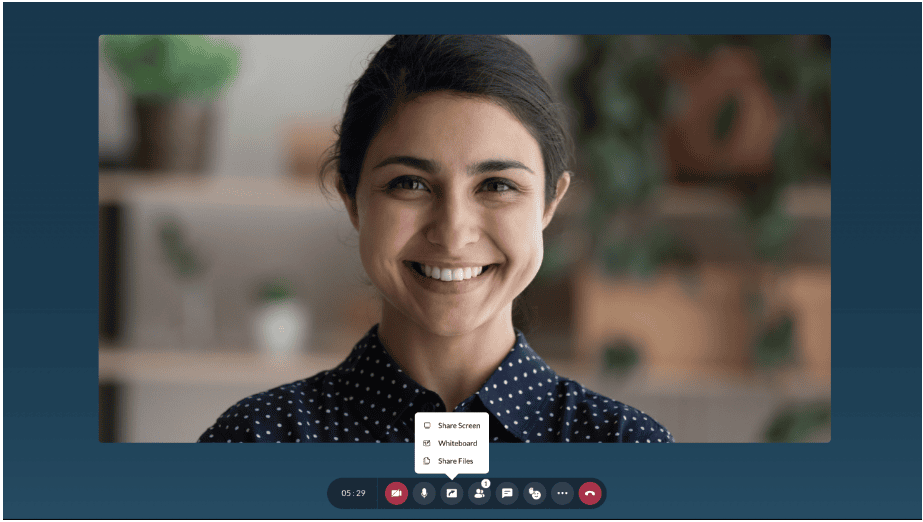
You will see at the top of the screen the annotator icon appear and in the first instance you will need to download the widget that will operate the function.
Click the icon and select download.
Navigate to the file and double click it to install.
The annotator will install automatically and we'll pop up displaying the various annotation functions.
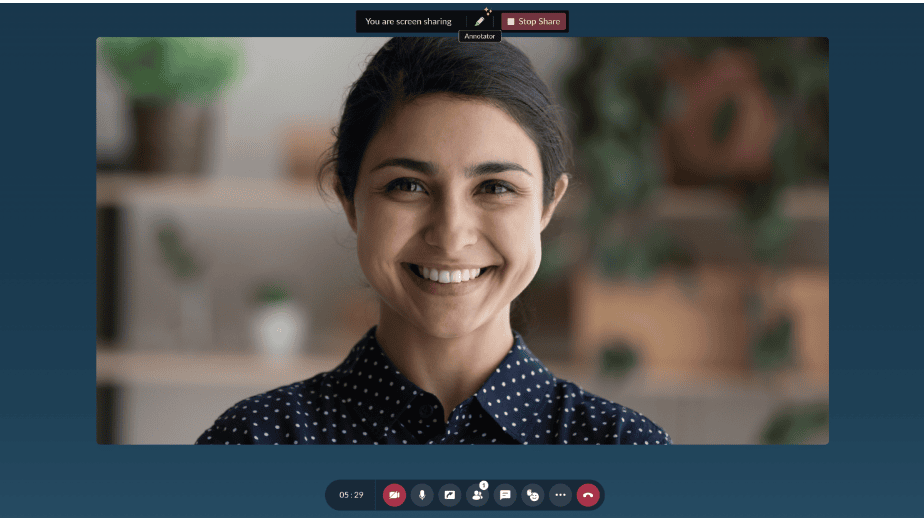
Using Zoho Meeting Annotator
The annotator has basic annotation features such as a cursor, text, pen (for freehand drawing/highlighting), squares, lines, circles, eraser, and full delete function. At the time of publishing this blog post the annotator feature is available for the presenter only so it is currently not possible for the audience to annotate on a document or design or drawing the presenter is presenting. With this in mind a simple workaround might be for the file that's being shared to be opened on all sides and then the presenter who wishes to annotate can simply transfer to meeting presenter based on who wants to provide their input using the annotator function.
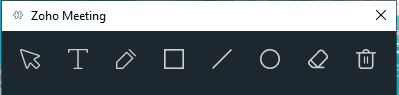
Once the annotator widget has been installed, when using Zoho Meeting collaboration & meeting software, whenever you do a screen share in 'Entire Screen' mode, the annotator icon will show and you can click it to initiate the above functions.
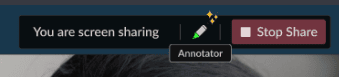
Try Zoho Meeting for Free
Click the button below to jump to our Zoho meeting page for a full list of this powerful online meeting software functionality and start your free trial today.
