Zoho have released an update to their CRM calendar function recently; when you invite someone to an event, they can accept or decline the event and then the event will appear in their calendar too.
This was a major flaw in the previous calendar function, which used to only show in the organiser’s calendar, not in the invitee’s calendar, rendering the invitation function rather useless.
Other Cool Features / Points to Note:
If you are inviting colleagues who are also users of the CRM to your event, then you need to select “Users” from the drop down. (We’d previously tried selecting from “Contacts” and we could not find the event on the invitee’s calendar!)
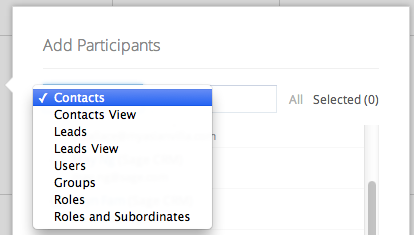
You need to accept the invite for it to appear in your calendar, this can be done via email or via your own calendar.
The email invite itself looks clean and professional and avoids some of the qwerky look that can be seen in some of the other Zoho email alerts. The email invitation does not contain the Zoho logo too, which is often a gripe of our customers, and this is we feel a step in the right direction as this function is available to people who are external to the CRM, ie. your customers, who can also be invitees to an event, but who may not be aware of who Zoho are and not really want to see their logo in invitation emails coming from you.
If you use Outlook and are a colleague of the organiser and a user of the company CRM, you can use the links in the email body to accept or decline the invite – I used the Outlook ‘Accept’ button at the top of the message when I first used this function and it works perfectly in Outlook, creating an event for you in the Outlook calendar, but not in Zoho CRM. When you use the links in the email body, works perfectly in Zoho CRM calendar.
Invitees can be people who are leads/contacts in the CRM, including external contacts like clients, plus users of the CRM (your colleagues) as well as users who fall into Roles and Subordinates. You can also invite people by email address if they are not in your CRM.
The event will now appear on the invitee's own calendar and a small icon shows that someone else organised it and invited you. Click the event to accept/maybe/decline. Mouseover the small blue icon to see who organised the event.
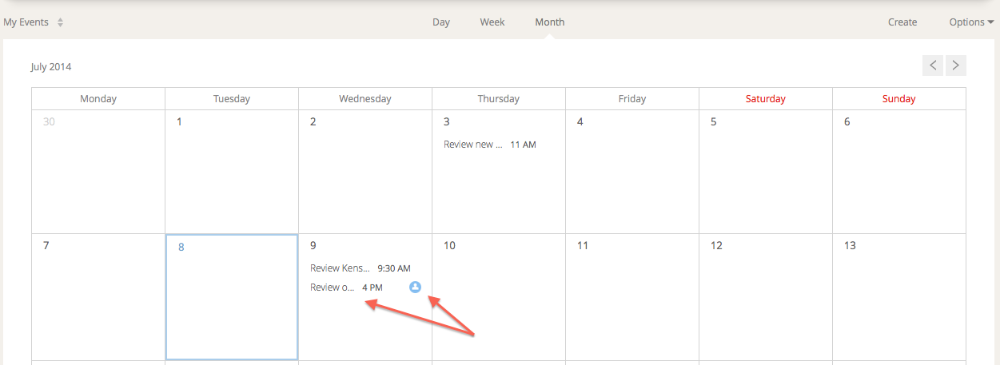
The calendar UI has changed too, it looks a bit nicer, more spread out, easier to read.
There are now some preference settings in the new calendar too, which allow you to set the start/end time and days of the week that you want to see.
Filters are a bit better displayed too, by day, week, month.
Meetings are now displayed with small icons of the owners, this may look like flashy eye candy but our first impressions were that this makes it easier to see at a glance who the meeting belongs to. This relies on them updating their Zoho account with their photo.
All in all this is a seemingly simple, but major improvement in the calendaring function in Zoho CRM and we are sure you’ll like it too!
Interested in CRM and Collaborative Calendaring in Your Business?
For more information on Zoho CRM, including integration to Zoho Calendar collaborative calendaring solution for your organisation, please feel free to contact Mangoho here for a free, no obligation consultation.
