In running with our blog theme of offering you various Zoho 'Tips and Tricks' I though this simple, little known, but highly useful function would be well received, the Zoho Sheet View.
Picture it: You have a load of leads that you want to update on mass, you cannot use the Mass Update Leads tool though, because there is no generic rule that can be applied to mass update them, you need to go through several dozen leads and update one by one and face the ugly prospect of having to edit and save each record in turn.
But wait, why not use the Zoho Sheets View function? "The what?", I hear you say...
Without exception every time I show new customers this feature in Zoho CRM, I am met with the sounds of 'Wow', or 'Awesome'... but in fact this feature has been an integral part of Zoho CRM for years.
Zoho Sheet is an online spreadsheet app that allows you to view your data in spreadsheet format. It can be used on its own of course, much like Google Sheet, click here for more details, but when integrated to Zoho CRM it really comes into its own.
To make use of the Zoho Sheets View function, follow these steps:
First, if you want to edit filtered data then you need to bear in mind whatever you want to see and edit in the spreadsheet view, has to be created in the CRM view.
To start, go to the required module (leads, Accounts, etc) and make sure you have setup your required View (aka 'filter', including the relevant columns you want to see in the spreadsheet view.
If a filter is not required, fine, but you will still need to make sure the required columns are visible. For more information on setting up Views why not watch our video, here.
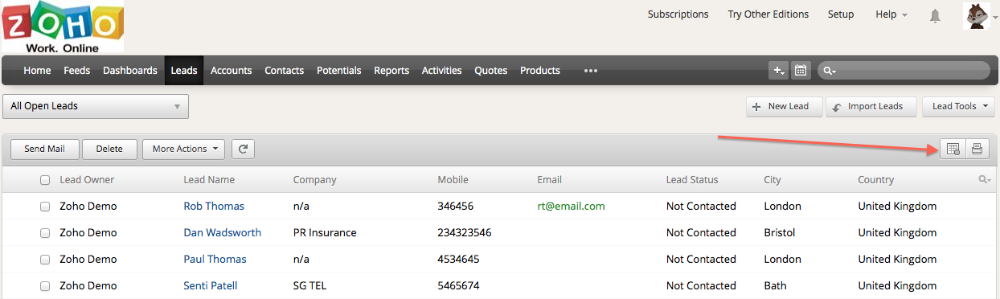
When you are ready, click the small spreadsheet icon above your filtered data, see above.
This will take you to a spreadsheet view of the exact same data you were looking at in the CRM.

From here you can edit the cells one by one as if you were in Excel! This allows you to go down and edit data on mass.
When you have finished, click the small Save icon in the top left of the Zoho Sheet screen. Wait for the data to be saved through the internet, there will be a small message in the top right of the screen telling you when it has saved.
You can check your data is being updated in the CRM by switching back to the CRM tab and clicking the refresh button on the list of records - not the browser refresh - the CRM's own refresh button, it looks like this:
.png)
NOTES:
- If you have a lot of records to edit, then set the number of records to display on screen to 100. This can be done at the bottom of your CRM view screen. You can view up to 100 records at a time.
- A web based spreadsheet is not Excel, it takes time to save the data through the internet. There is a small message in the top right of the Zoho Sheets screen showing you the save status.
- Drop down fields in the CRM are not represented in the spreadsheet, so if you edit any of those record types be sure to enter the exact, correct values that are in the corresponding drop down field in the CRM.
Contact Us
If you would like to implement Zoho business solutions in your business or if you are interested in receiving some training from our Certified Zoho CRM Consultants, please contact us here.
